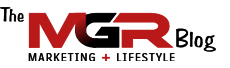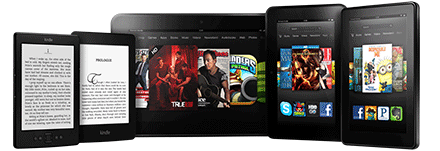 There was a time when a budding author had to grovel and grease countless palms at the publishers and still not get their book published. Well, thankfully that era is long gone. With publishing platforms like Kindle on the loose, self-publishing an e-Book is simpler than you would think. We are going to take a detailed look at the Kindle Publishing Process Step by Step and lay out just what you need to do to get your book published by Amazon.
There was a time when a budding author had to grovel and grease countless palms at the publishers and still not get their book published. Well, thankfully that era is long gone. With publishing platforms like Kindle on the loose, self-publishing an e-Book is simpler than you would think. We are going to take a detailed look at the Kindle Publishing Process Step by Step and lay out just what you need to do to get your book published by Amazon.
Okay, first things first, you need to have written the book. Don’t just write a book for the heck of it. Writing a book is still serious business in itself. You need to have a target audience, provide value to your audience –after all, you’re now asking them to pay for your book-, and engage them with your story. But since this article is about publishing and not writing, I’m going to assume that you already have your eBook written and saved as a word document, if not, get started on it right away and I will be waiting right here. Done? Good!
Now, when it comes to formatting your word document, there are a few things you need to know. Indenting, bolding and italicizing is fine but you want to steer clear of headers and footers, fancy fonts and bullets, these are problematic when it comes to submission. Of course your spelling and grammar need to be in ‘world class author’ status. That goes without saying. I also recommend that you Create a Table of Contents (TOC) to make it easier for your readers to navigate through your book. If you are going to include images, they must be saved in .jpeg and .jpeg format only and have them center aligned. Remember that they will only appear in gray-scale on Kindle.
Formatting the Book Yourself
When all of the above is well, select the eBook file then save as web page and filter as ‘*HTM &*HTML’. There is a third party software called ‘Mobipocket Creator‘ that Amazon uses to turn your HTML file into an e-Book that they can sell on your behalf. You need to download it. The downside, minor though, is that it only runs on Windows 2000/XP or after, but then again, if you’re still using Windows 2000… you’re probably not reading this blog.
After you have downloaded and started up the software:
- Go to ‘Import from existing file’ and pick ‘HTML Document’ and import your desired file.
- Under “View Tab” Select “Metadata”
- There you will be able to Modify various information such as the Title, Author & Publication information.
- From here the ‘book editing function will open up and you should go to ‘Cover Image’.
- Go to ‘add cover image’, choose your cover and click ‘update’. More on the design below.
- Go to menu and click ‘Build’. When the building is done, a message saying ‘Build Finished’ will alert you.
- Then there will be a circle next to the message that is asking you to open the folder that contains the e-Book. Click ‘Ok’ and there you have it, your e-Book is now saved under ‘My publications folder’ in .prc format.
Use Kindle Previewer to view your book. Remember that this is exactly how your intended readers will see the book. Make any corrections you deem necessary and then go through the above mentioned process again till the end and put out a new .prc file till you think you have got it just right.
There are other Amazon Kindle Tools that you can download to assist you with the formatting process. When you go to Amazon’s KDP Tools and Resources page, you will see different options there depending on the type of book that you plan to publish.
Third Party Formatting
If you find the formatting process too complicated, you can also access a number of Amazon.com recommended Conversion Services. It’s just a matter of how much time you want to spend learning and trying out options versus having somebody else do it for you. Again, it’s your choice.
Designing Your eBook Cover
This is actually one of the most important aspects when it comes to publishing your eBook. “Judging the book by the cover” couldn’t be more accurate when it comes to eBooks. If your cover is bland and unattractive, the readers and web visitors will skip right by it and your chance to shine will be over in a heartbeat. You would hate to see your book listed in between two books with eye catching covers!
Unless you are a designer, this is probably the one aspect of the “self-publishing” process that I would invest in and pay someone else to design the cover for me. Your first impression –for which you have no more than 5-8 seconds- will be much better and your sales will reward you with a greater return on this little investment.
Selecting Your Type of Program
Once you are happy with what you see, whether you did it yourself or you paid someone else to do it for you, you will have a .prc file ready to upload to Amazon. You have now two choices. You can select KDP (or Kindle Direct Publishing) or not.
KDP Select Explained
KDP requires you to sign up for the program. When you do that, you agree to the fact that your book will be “locked in” for 90 days. During this 90 day period, you receive five free promotional days to give away your eBook for free. After the five days, your eBook will be listed for sale for all visitors for a pre-set price. Also, during the initial 90 day period, your eBook will be available in the Kindle Owner’s Library.
The Kindle Owner’s Library is an exclusive option for Amazon Prime Members and it allows them to borrow eBooks for their Kindle devices. It does not apply to Kindle apps running on non-Kindle devices (iPad, etc.). Amazon Prime Members can borrow your eBook at no cost for an entire month. When someone borrows your eBook, you still earn money. The amount you earn is calculated based on the Monthly Global Fund Amount which varies from month to month. For example, if the Monthly Global Fund amount is $1,000,000 (actual amount in May 2013) and there are 500,000 KDP titles participating that are being borrowed, if your book is borrowed 1,000 times, you will earn (1,000/500,000)=0.2%; $1,000,000 x 0.2% = $2,000 for you.
There are other important conditions when you enroll in KDP Select.
Apart from the assigned five days that your book will be distributed free, you must have a price amount for your eBook that is at least 99 cents. Amazon has additional restrictions with this program placed as a condition to take advantage of their promotional tools.
- You cannot sell or distribute the book on your blog, website, or any other type of online source or given away as a promotional bonus.
- You cannot make it available on any other platform or format, including iBooks, Nook, PDF, etc. In other words, you are giving Amazon EXCLUXIVE rights to your eBook distribution for the first 90 days.
- At the end of the 90 days, you have the option to renew your enrollment and at that point, you will automatically receive five additional free promotional days.
Amazon does give you the option to opt out of the KDP Select program before your 90 day period is over. If you do so, you will be able to sell and distribute your eBook anywhere you want, and it will still be available on the Kindle store, however, you will not be able to use any of Amazon’s promotional tools.
Uploading Your Book
Ok, finally! After all these decisions are made, now you are ready to upload your eBook. All that is left now is for you to enter your price and royalty information the hit the ‘Save and Publish’ button. Give it 24-48 hours and voila! you have your very own eBook up for sale. Depending on the type of Royalty program that you select, you will get 70% or 35% of your eBook sales revenue. To receive 70% royalties, you must price the book between $2.99 and $9.99. If you also have a physical book version of the same book, the list price must be at least 20% less than the lowest list price for the physical book.
And now you’re done! You’re officially an “Author!” How does that sound? Tell all your friends about it and carry out your marketing as you have undoubtedly planned and watch the money come in, you get your royalties in the mail which I’m sure will make you very happy!
Here are some Useful Links:
Kindle Direct Publishing Home Page
As always, if you have any questions or comments, leave me a note below and I will reply to you. Until next time, this is Manuel Gil del Real (MGR)